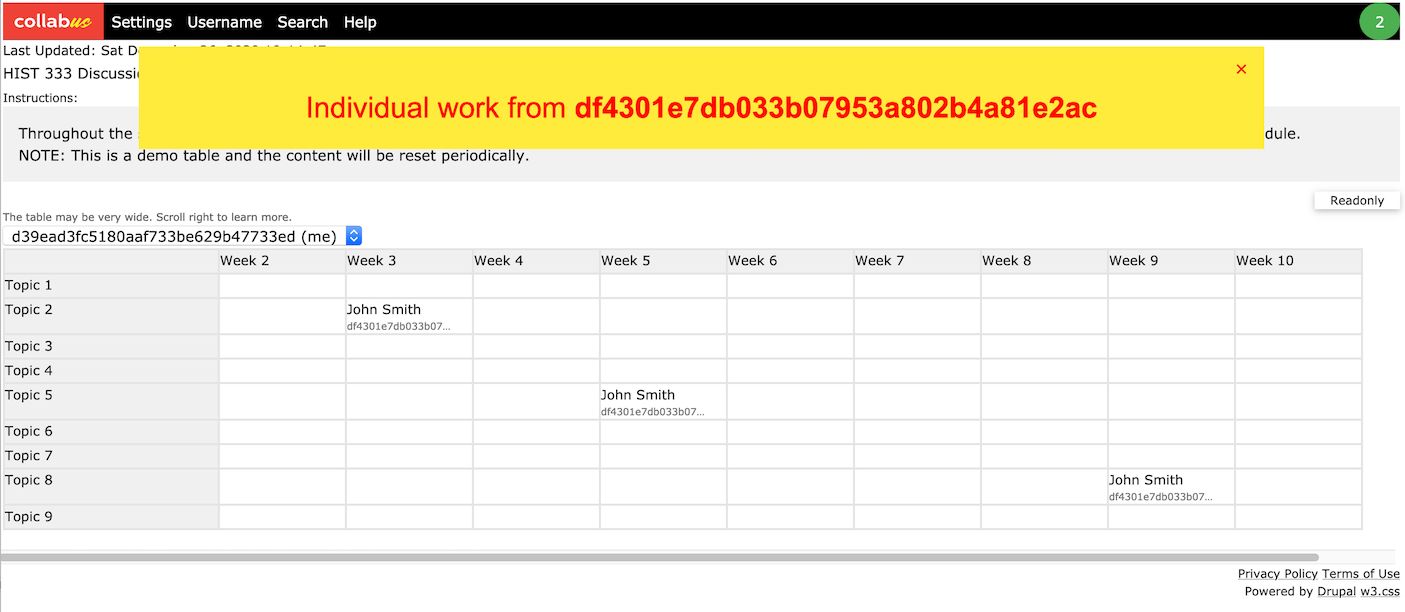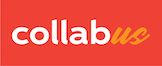Step 1
Open your sign-up sheet table, as shown below. The cell highlighted in yellow is your input. The drop-down list outlined in blue lists the participants.
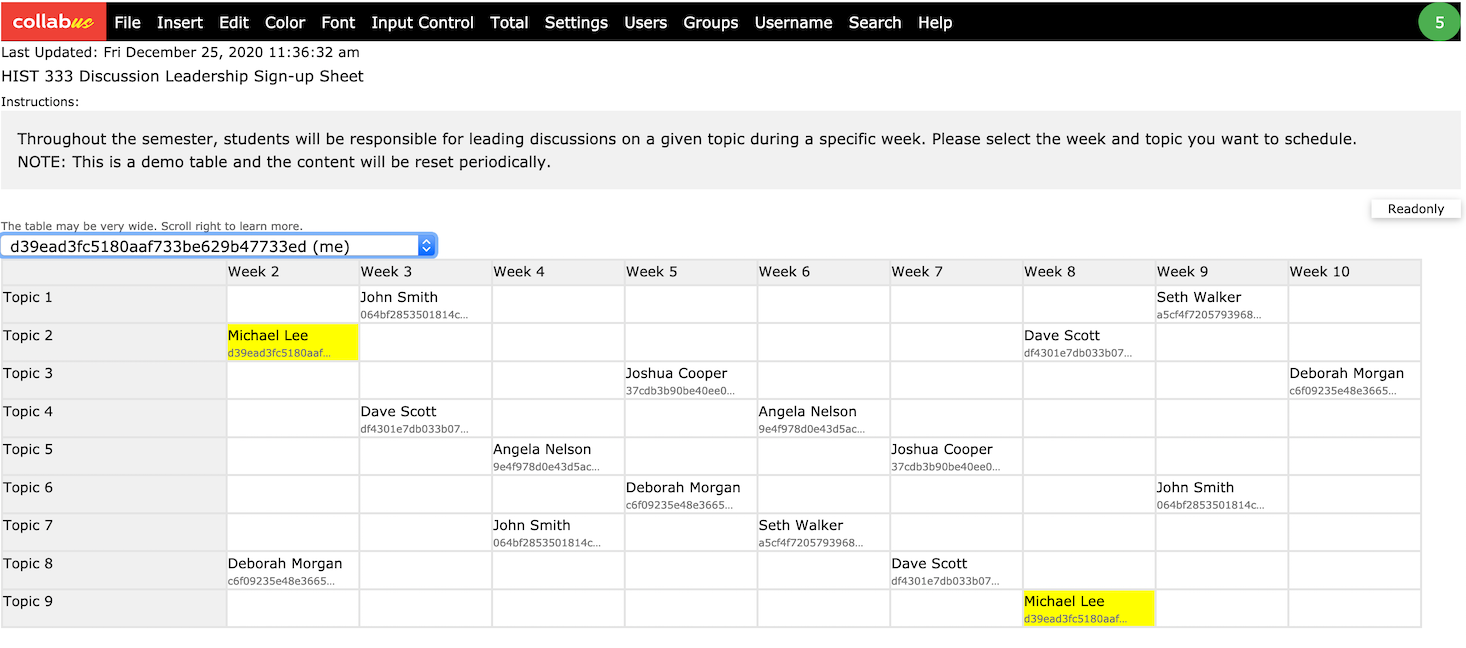
Step 2
To view or modify the input on behalf of the participant, click the drop-down list and select the participant.
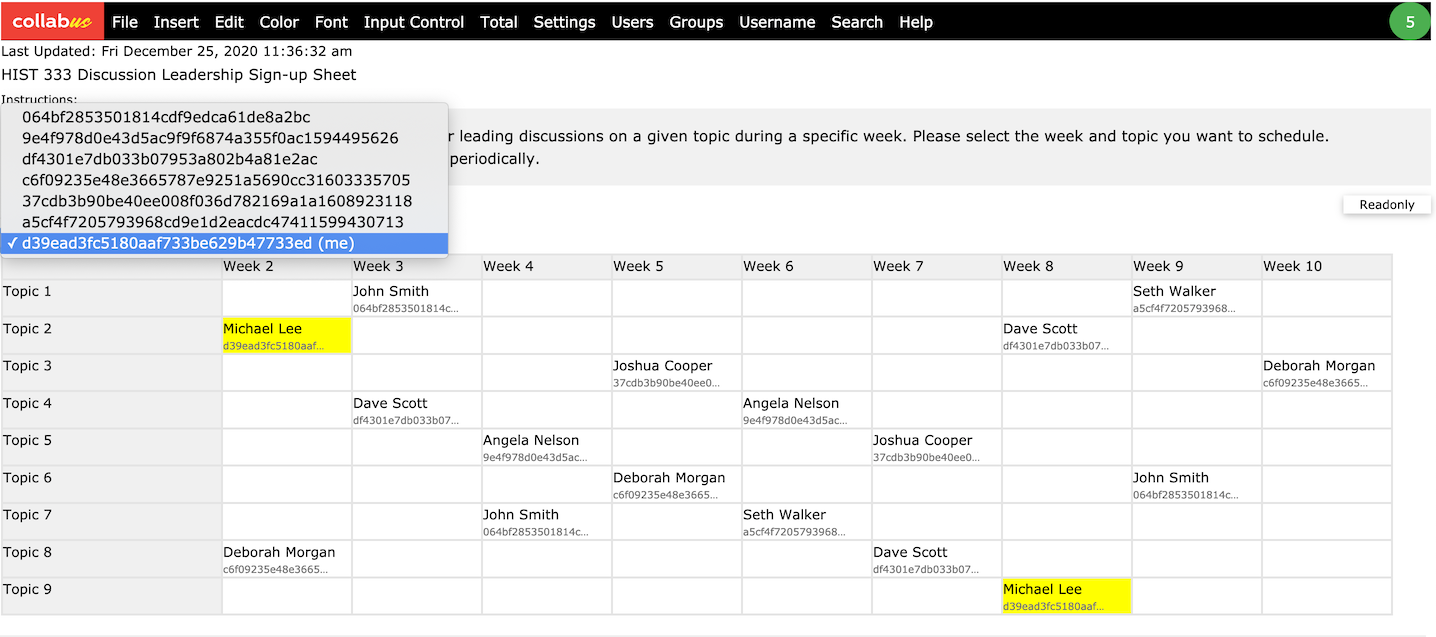
Now your table looks like the following. Note that the input of the selected participant is highlighted in orange.
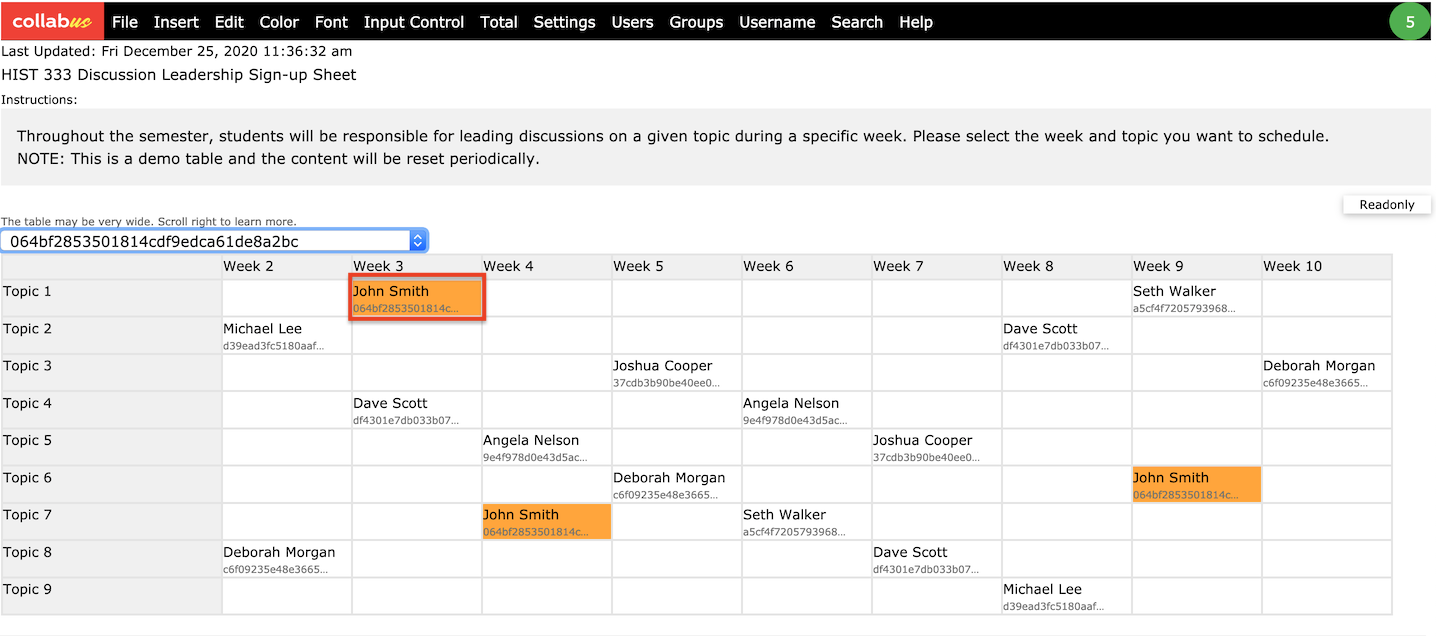
Step 3
To modify the input, click on the cell and change it directly.
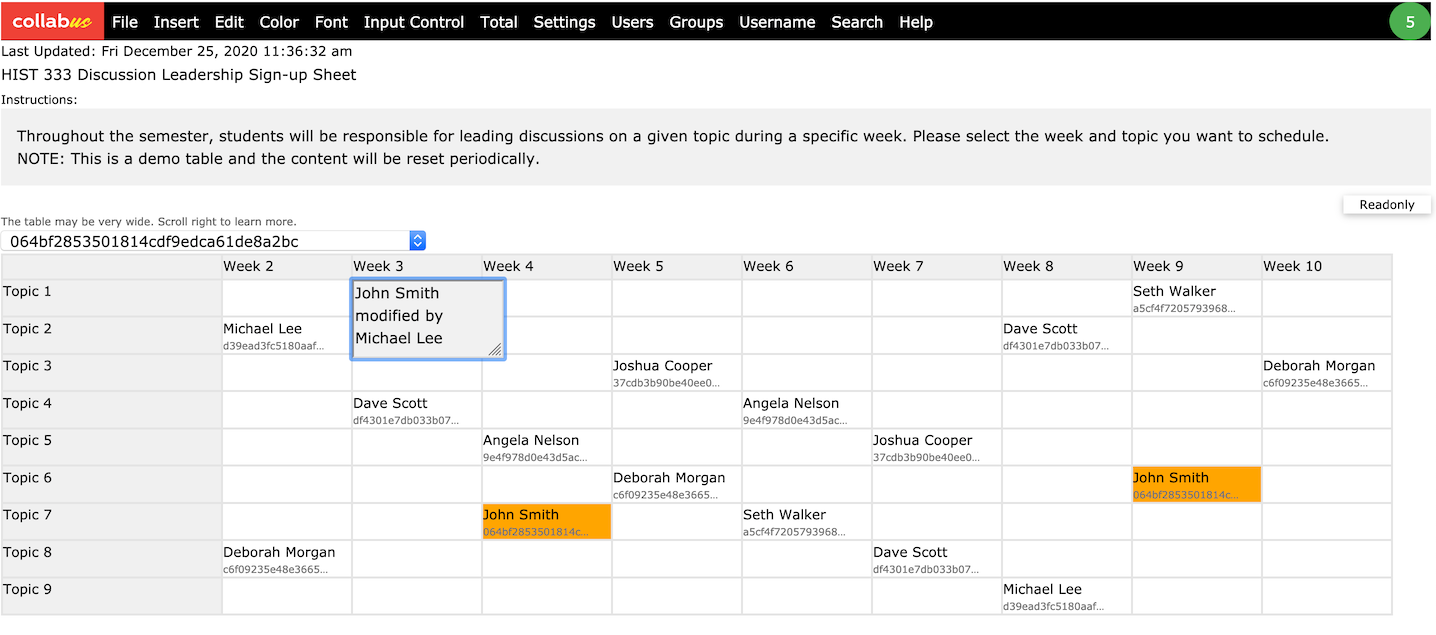
When you are done, move the cursor away from the cell, and the changes will be automatically saved as shown below.
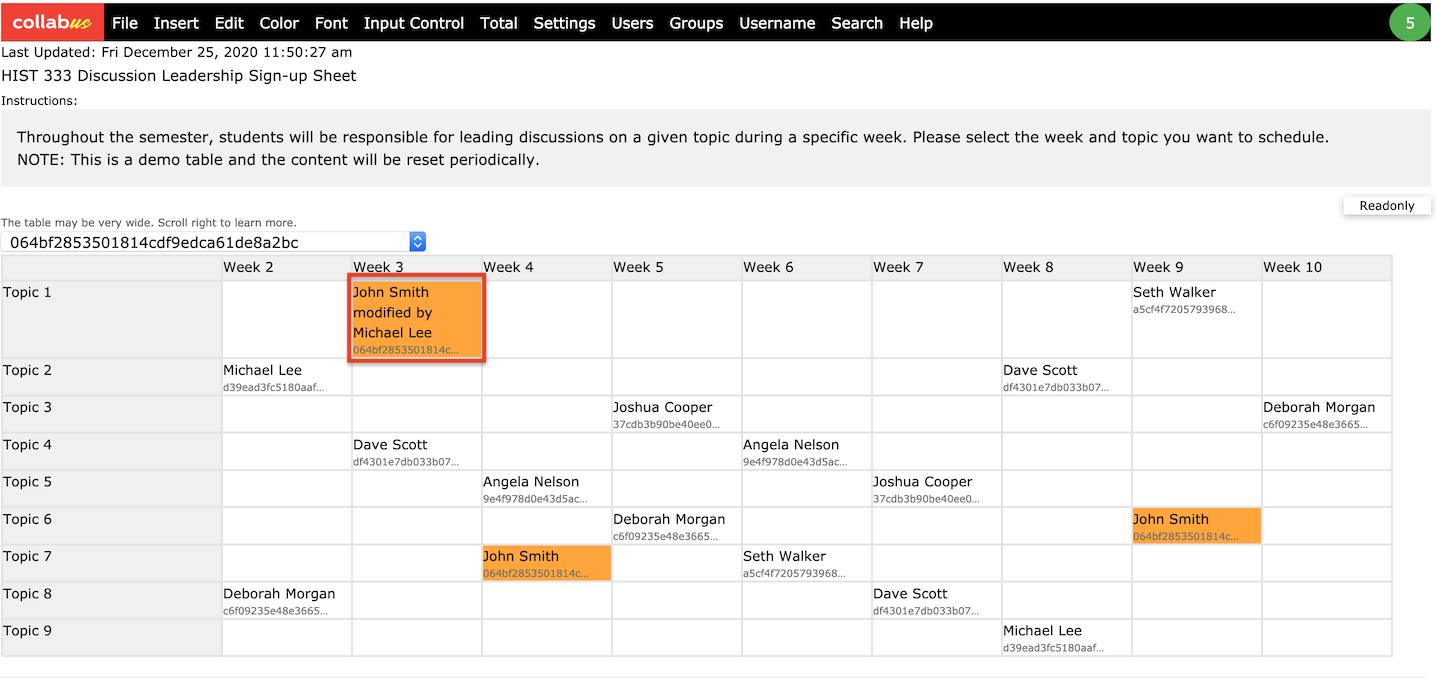
Step 4
If the sign-up sheet is group based or individual, you can view them under "Files => Submissions".
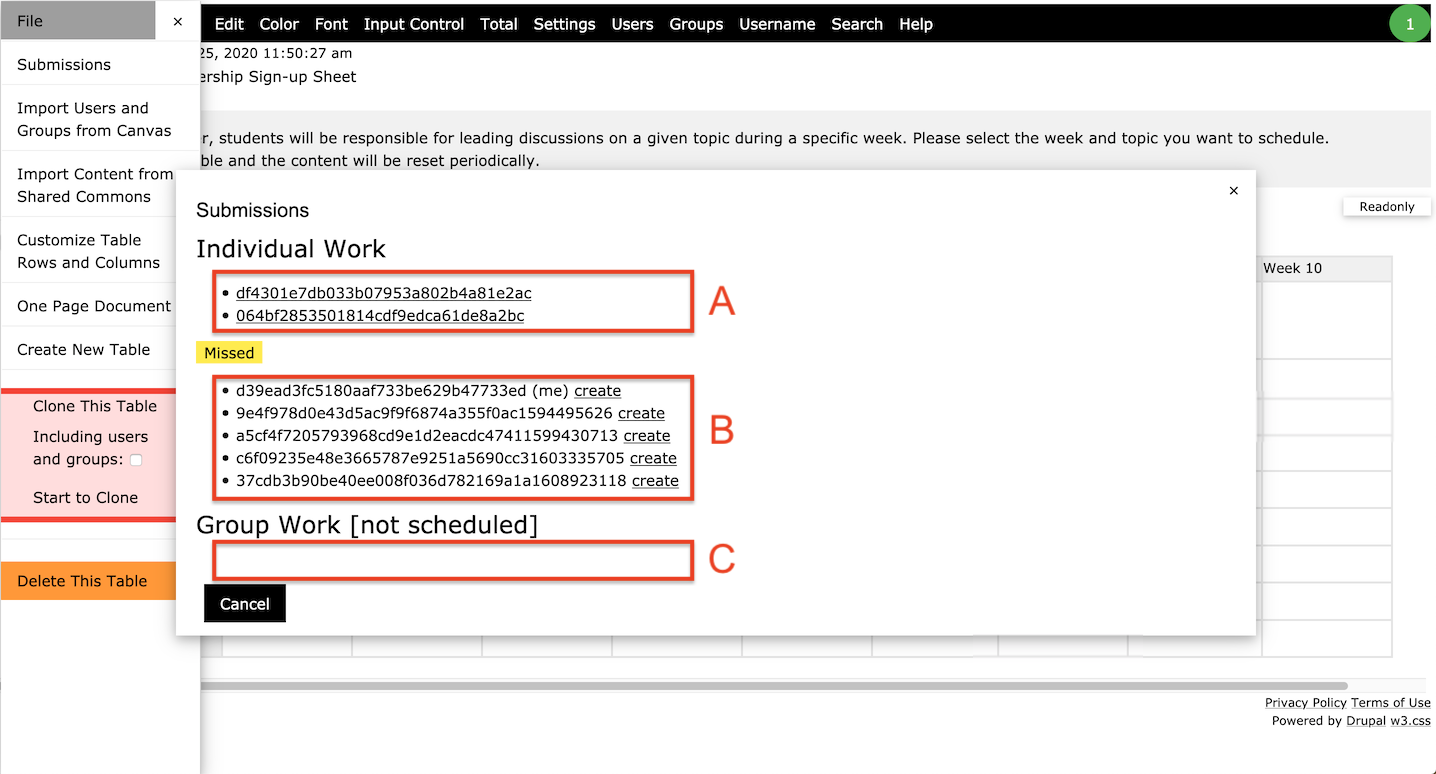
Refer to the image above, the area marked A lists the individual tables, B lists those participants who have not yet submitted, and C will list the tables submitted by each group.
If you click one of the submitted tables, it will look like the following. Note that the yellow highlighted message warns you that this is an individual table. So please keep this in mind when making changes.