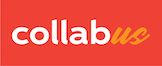Total, subtotal, average, maximum and minimum are the basic formula functions of the collaboration table. You can add multiple functions to a single table. In the following instructions, we will explain how to add a total formula to the table. The instructions for adding all other formula functions are the same.
Step 1
Click the first cell of the row where you want to place the "Total" row.
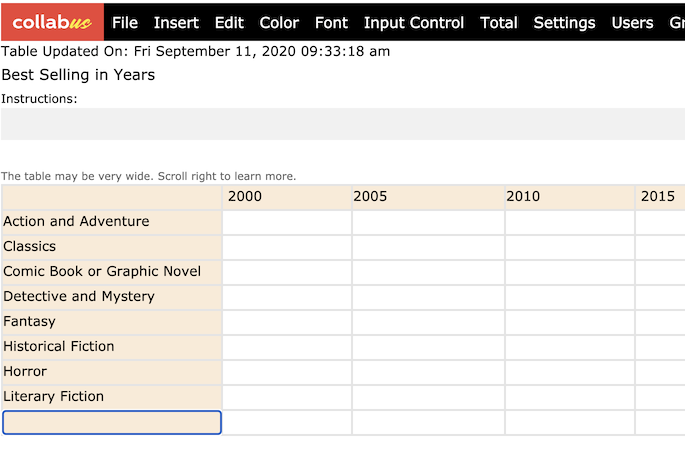
Step 2
Click "Total" on the top menu bar, and the "Total" submenu appears.
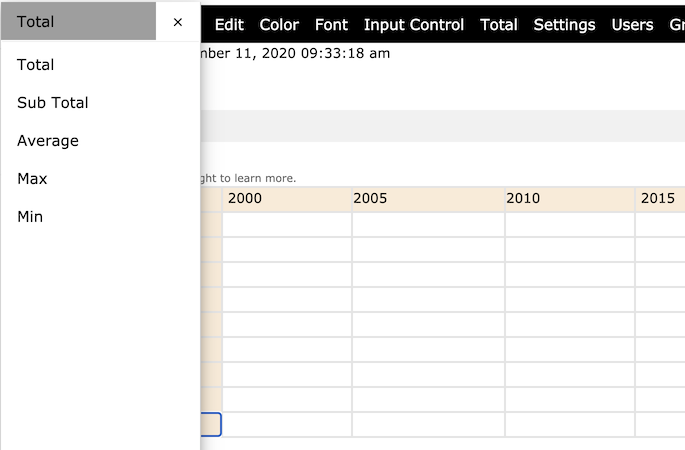
Step 3
Click "Total" on the submenu, and the total row should now be added to that row.
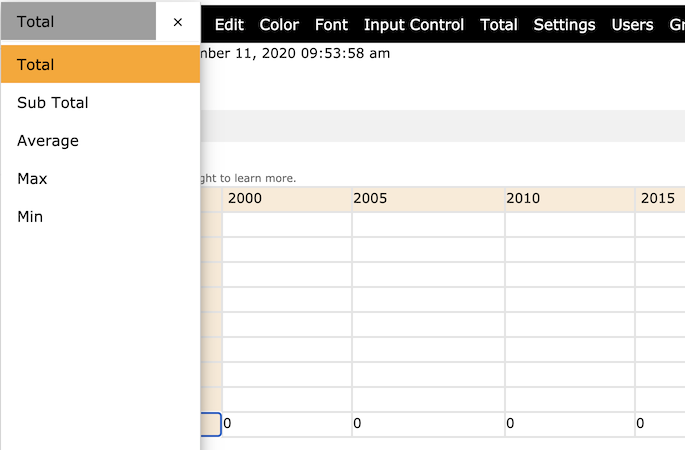
Tip: Toggling the "Total" button will delete or re-add the total row.
Note:
1) When adding a formula to a row with an existing formula, it will replace the existing formula.
2) The subtotal can be added multiple times, while other formulas can only be added once.
Important Note: Since these formulas only apply to numeric values, you will have to set up the rows or columns accordingly. For instructions on how to set up value type, please check How to lock a range of cells, rows or columns and How to set up number only input controls for cells, rows or columns.