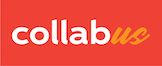Step 1
Click "Users" on the top menu bar, and the Users window appears, as shown below.
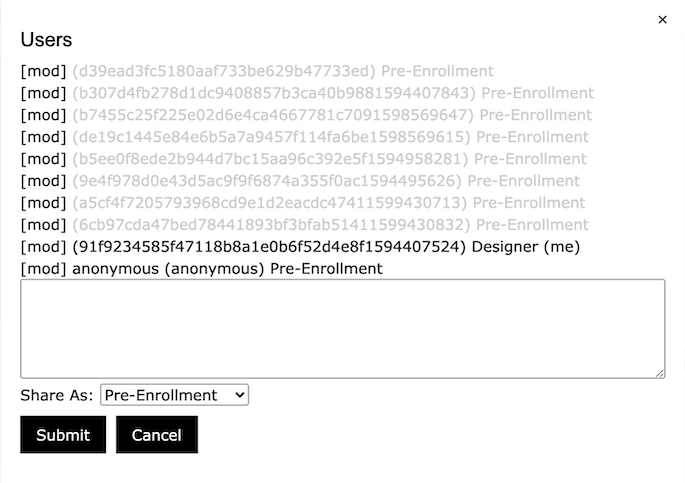
Step 2
Click "[mod]" in front of the user (a hash that identifies a user), then the user appears in the text box.
Now click the "Share As" drop-down menu and select "participant". Please refer to this screenshot below.
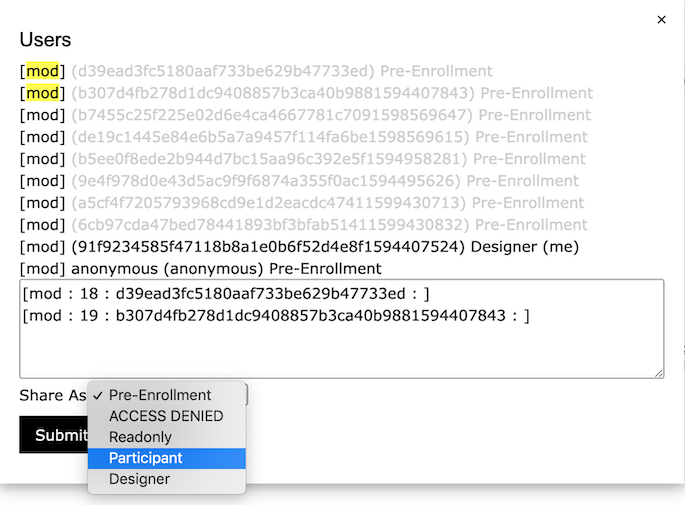
Note: A user with a gray background indicates that the user is a member of a group. If the color is not grayed out, it means that the user is not yet a member of any group.
Step 3
Click "Submit."
Note that the permission name is changed to "participant" at the end of the user.
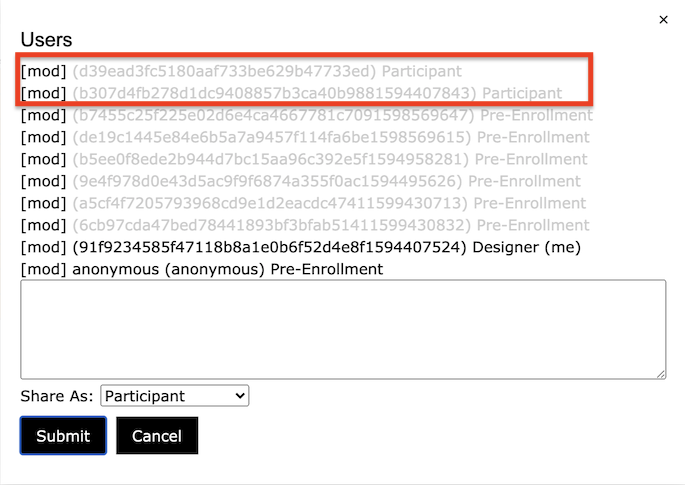
Tips:
1) You can remove the user from the text box by clicking the "mod" button in front of the user name again.
2) You can select multiple users at once.
Note: This function is only available to users with designer access rights.