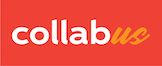To set value type for a range of cells
Step 1
Select the cells where you want to apply the value type. For instructions about how to select multiple cells, click here.
Suppose you have selected a range of cells as shown below.
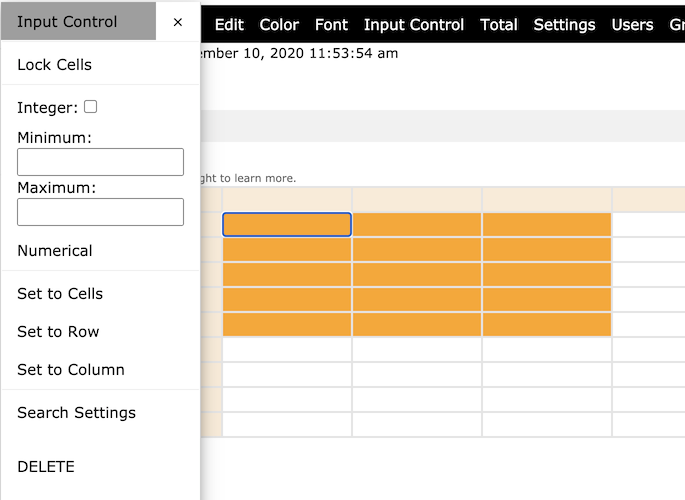
Step 2
Now select your value types. If you want the value to be an integer, please check the box next to "Integer", if you want to have a range of values, type a number for "Minimum" and a number for "Maximum" in the text box. Then click "Numerical". Your window should now look like the image below. The settings in the image mean that the cell only accepts integer values and must be equal to or greater than 1 and less than or equal to 10.
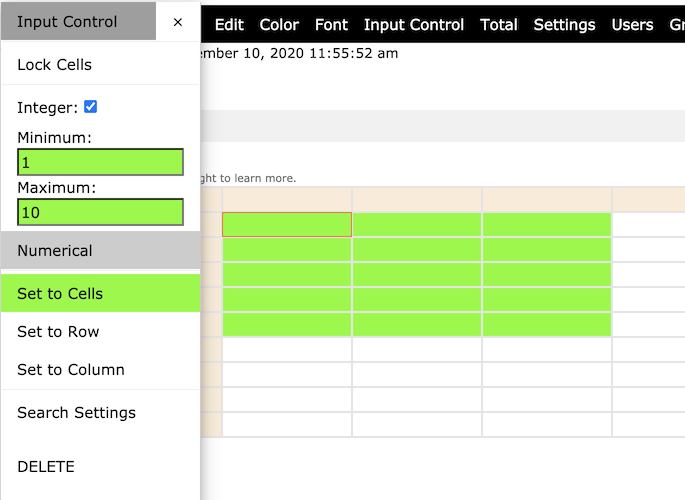
Note, the cells are highlighted in green. This means that the operation is successful and the settings are valid. The related buttons and text boxes are also highlighted in green to indicate the type of value. If you press the arrow keys to move the cursor out of the range, you will see that the background color of the cells has disappeared, and the background colors of all buttons and text boxes have been turned off. If you move the cursor back to the range or a cell with such a setting, the background color of the related buttons and text boxes will turn green again. This is a quick way to show you whether a cell has a value type.
Tips:
1) Toggle the "Numerical" button can delete or reset the settings.
2) Click "Set to Cells" button to delete the settings.
To set value type for a range of columns (or rows)
Step 1
Select the column range to which you want to apply the value type.
Suppose you have selected a range of cells as shown below.
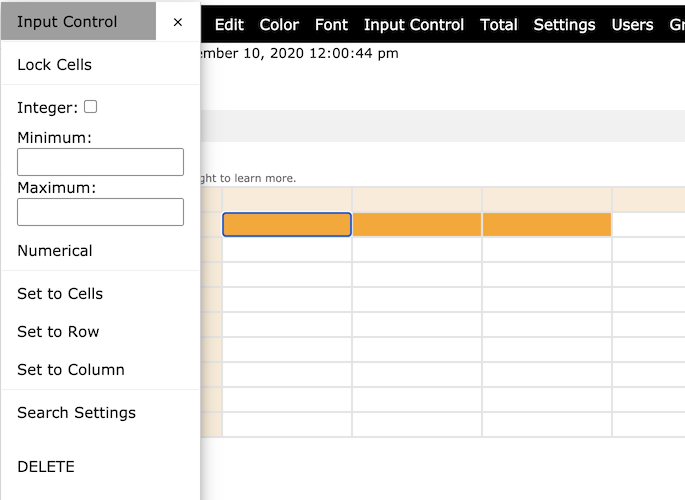
Step 2
Select the same value type as we have in Step 2 under "To set value type for a range of cells" above, and then click "Numerical". Now, the cells are highlighted in green, and the related buttons and text boxes are also be highlighted in green.
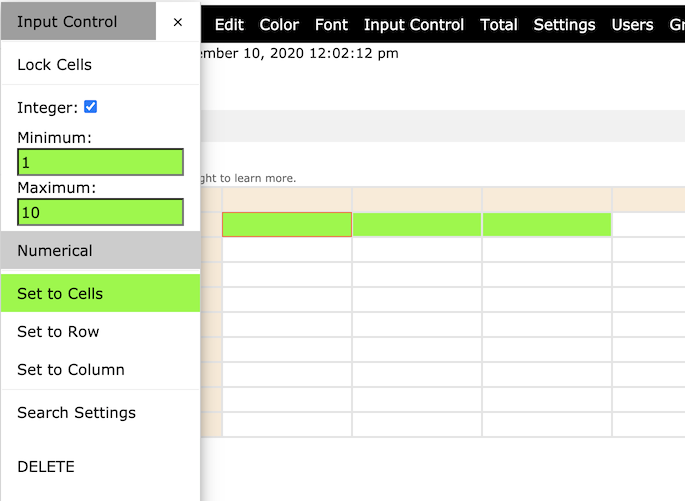
Step 3
Click "Set as Column" and the settings should now be applied to the selected columns.
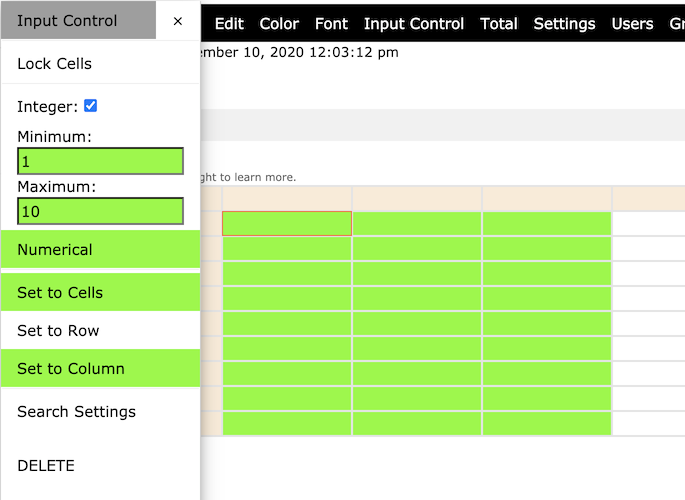
Tips:
1) Toggle the "Numerical" button can delete or reset the settings.
2) Click "Set to Cells" button to delete the settings.
Note: The instructions for setting the value type of a range of rows are the same.
Note: This function is only available to users with designer access rights.