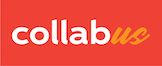Suppose you have manually created three groups as below.
See instructions on how to populate groups manually, click here.
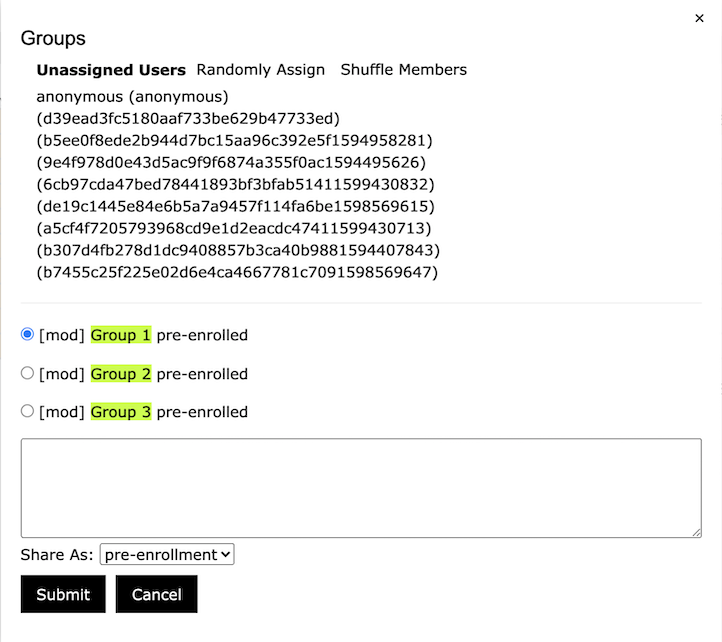
Step 1
On the "Groups" sub menu bar, click "Randomly Assign", the users are now randomly assigned to each the groups as shown below.
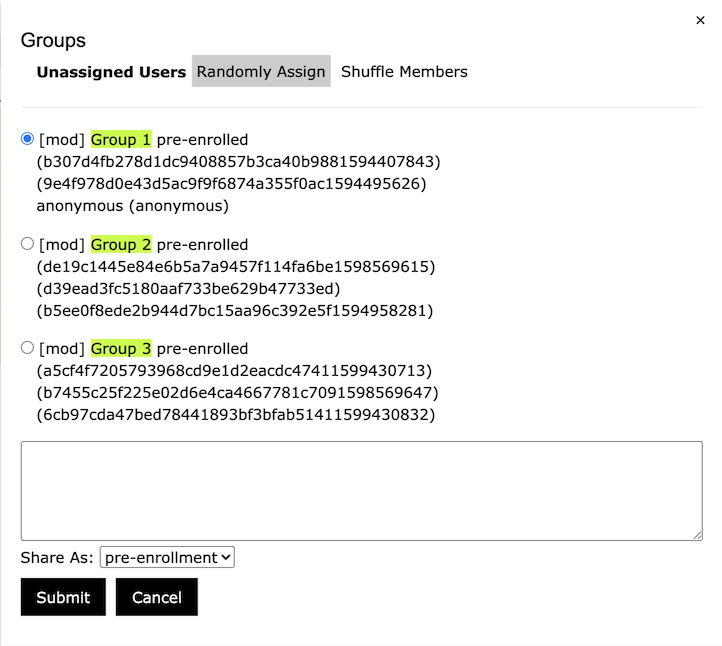
Note that the special user "Anonymous" is also assigned to a group. If you don’t want to assign it, click and move it back to the "Unassigned Users" area.
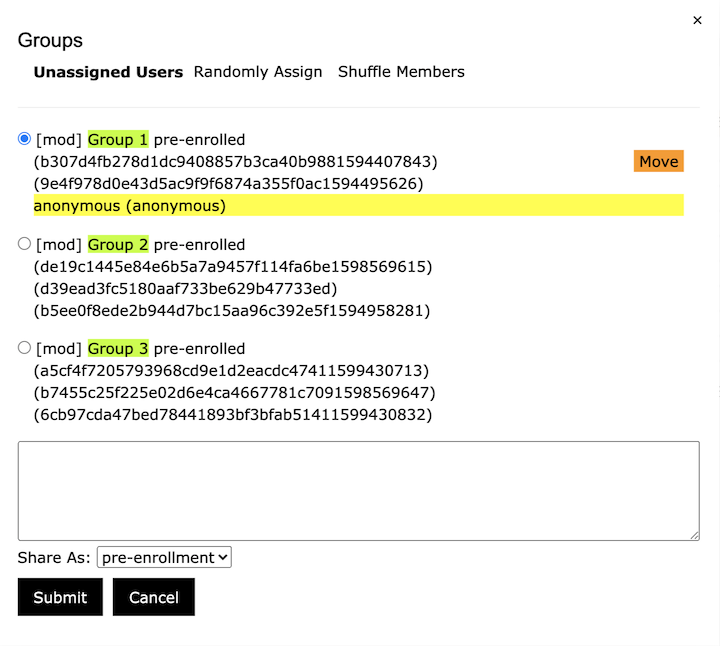
You may need to make adjustments. To do this, first select the target group, then click the users to be moved, and then click "Move", these users will be moved to the selected group.
Step 2
Click Submit. The final window is shown below (your window may be different).
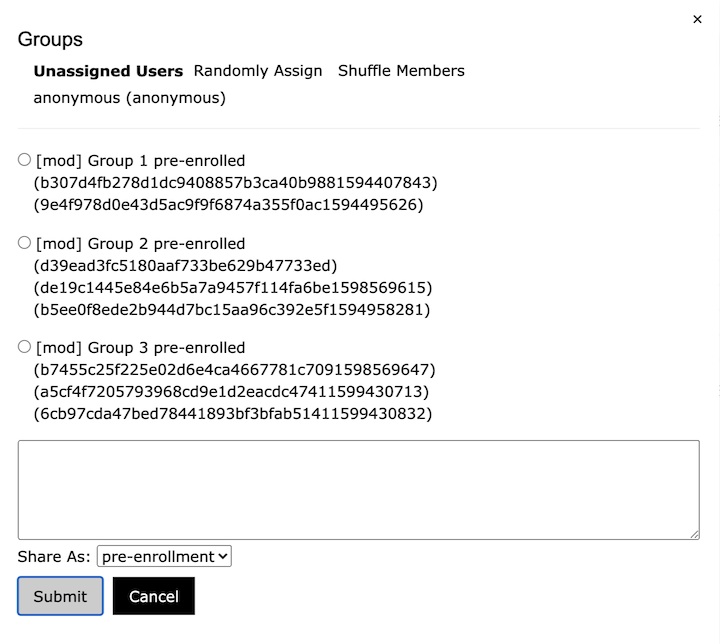
Note: This function is only available to users with designer access rights.