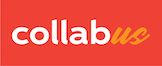Method 1
Click the cell you want to start, press the left button down, hold and drag to the desired position, and then drop it. The range of cells now is highlighted in orange. This means that these cells have been selected and are ready for the next step.
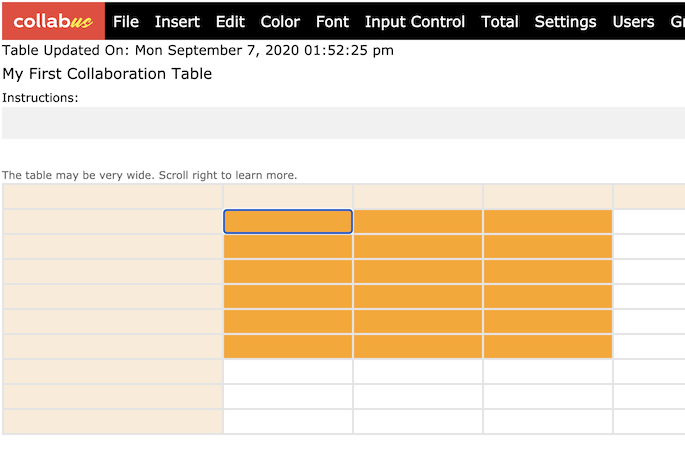
Tip: You can start from any cell and drag in any direction. In the screenshot above, the starting point is the cell with the blue outline.
Method 2
Click the cell you want to start, then hold down the Shift key, and click the cell you want to be the end of the range. Now the range of cells is highlighted in orange and is ready for your next step.
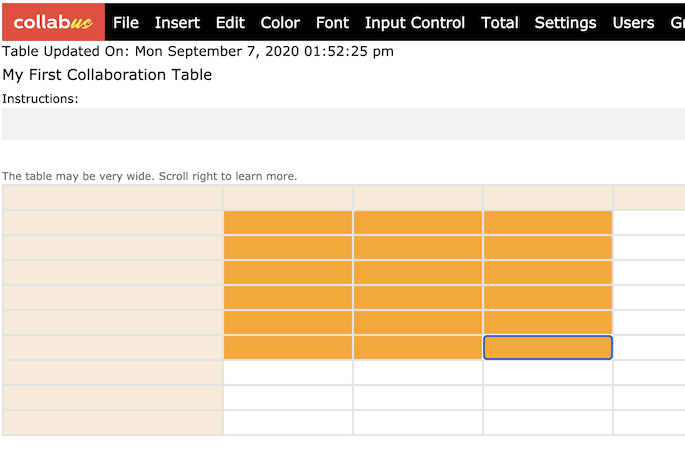
Tip: You can start from any cell of the range you want to select. In the screenshot above, the end point is the cell with the blue outline.
Method 3
Click the cell you want to start, and then on the "Edit" submenu bar, click "Select Multiple Cells". The "Select Multiple Cells" button is now highlighted in orange. See the screenshot below.
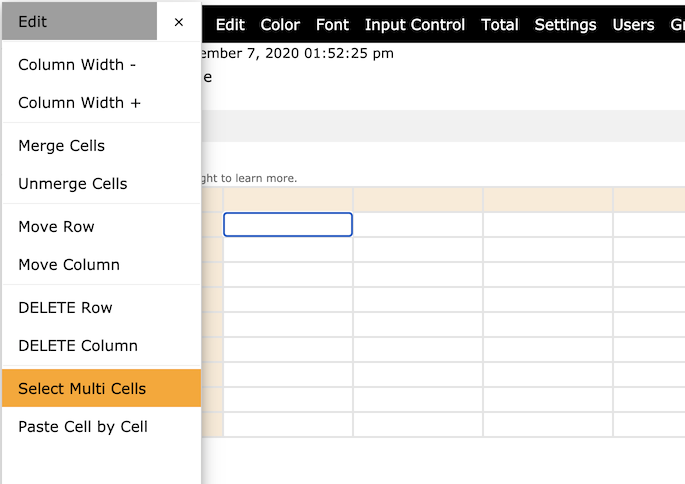
Click the cell you want to be the end of the range. Now the range of cells is highlighted in orange and is ready for your next step. See the screenshot below.
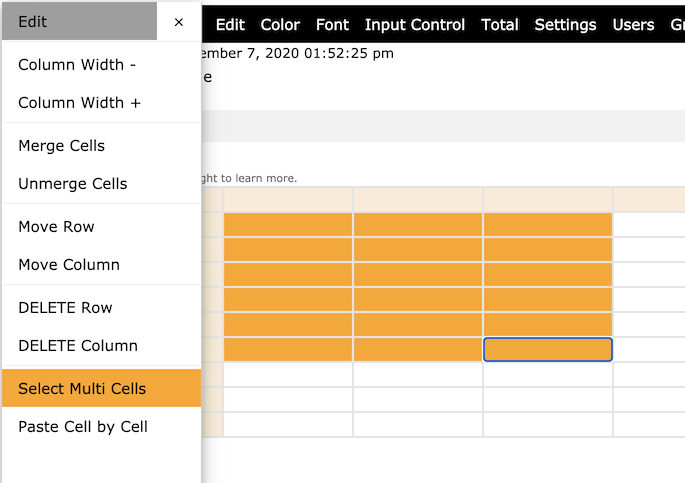
Note: After selecting the cell range, the "Select Multi Cells" button will still be highlighted. This means you can reselect your range. When you click a cell, the highlighted range will close, and the cell you just clicked will become the first cell of your next selection.
Tip: Click "Select Multi Cells" again to cancel the selection.
The third method is very convenient for mobile device users.