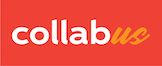Assuming that you will create a table based on an existing table, then you will benefit from this feature.
Step 1
Open a new Collabus table and place your cursor in the first cell (in fact, you can place the cursor in any cell).
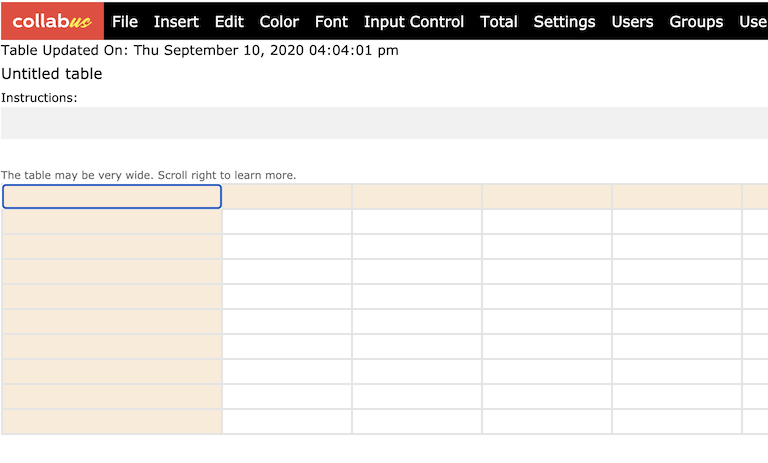
Step 2
Select and copy the table to be created (Ctrl+C or Command+C on Mac).
In this demo, the table was copied from https://www.contextures.com/xlSampleData01.html.
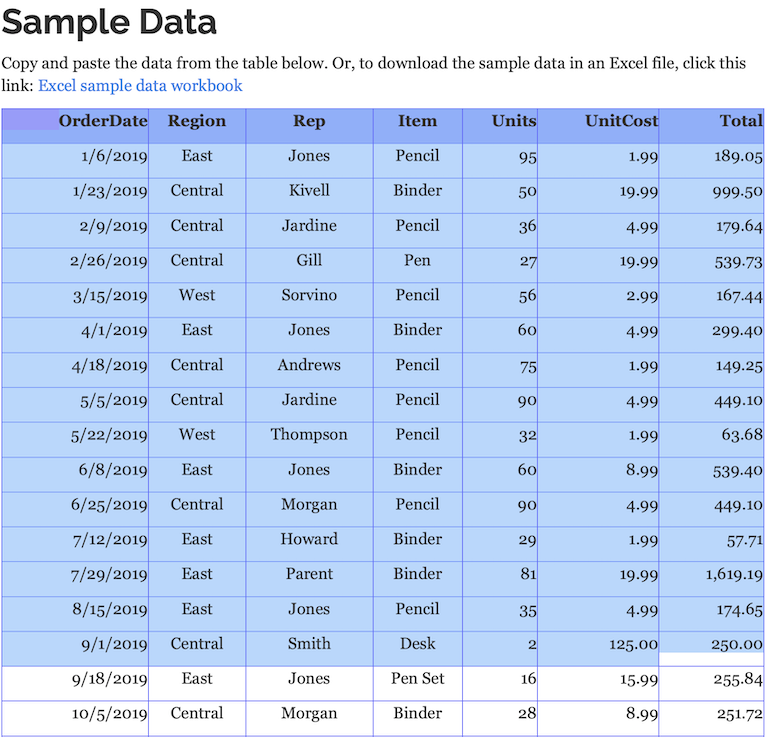
Step 3
Go back to the Collabus table and click "Edit" on the top menu bar. The "Edit" submenu appears, and then click "Paste Cell by Cell".
Please note that the "Paste Cell by Cell" button is highlighted in orange, indicating that the copied table will be pasted cell by cell. Click it again to turn it off.
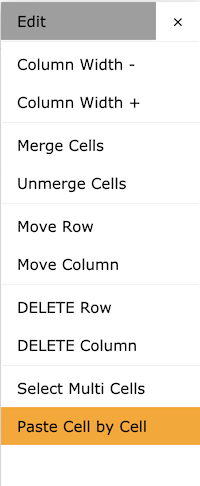
Now, press Ctrl + V or Command + V on Mac.
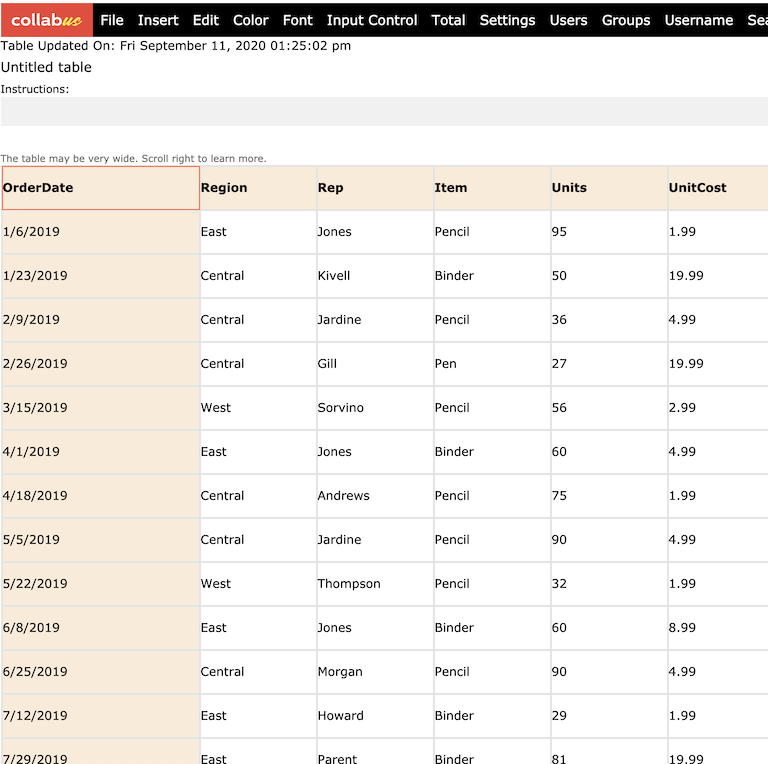
Note:
1) Some original styles, such as column width, cell alignment and background color, will be deleted.
2) If the source table has more rows and columns than the existing Collabus table, rest assured that it will be created accordingly.
3) The source table can be copied from Google Slides, Excel, Word or the Web.
Note:
1) This function is available to users with designer access rights.
2) If the original table has merged cells, the results may be different. You will have to double check.