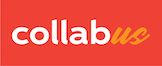How users are added to the table?
Basically, users are added to a table in three ways.
- Users are automatically added when they access the table. In order to allow users to be added automatically, the table needs to be set up accordingly. For instructions on how to change user permissions, click here.
- Users are added via system import.
- Manual import (HTML source of relevant Canvas page). For more information, please click here.
- Automatic import (Canvas API). For more information about how to set it up, click here.
- IMPORTANT: By default, two users are added when the table is created.
- Owner: automatically assigned designer access.
- Anonymous: A special user, used to assign permissions to others as "group policy". When the anonymous user is assigned "Read only" access, everyone else will have "Read only" access. When the anonymous user is assigned "Participant" access, everyone else will have "Participant" access. If a user has already been assigned access rights, the system will select the higher access rights for assignment. For a list of access permissions, see details below.
What permissions do they have?
Refer to the screenshot below. When the table is created, there are only two users. One is the owner with Designer access. The other is anonymous and has Pre-Enrollment access.
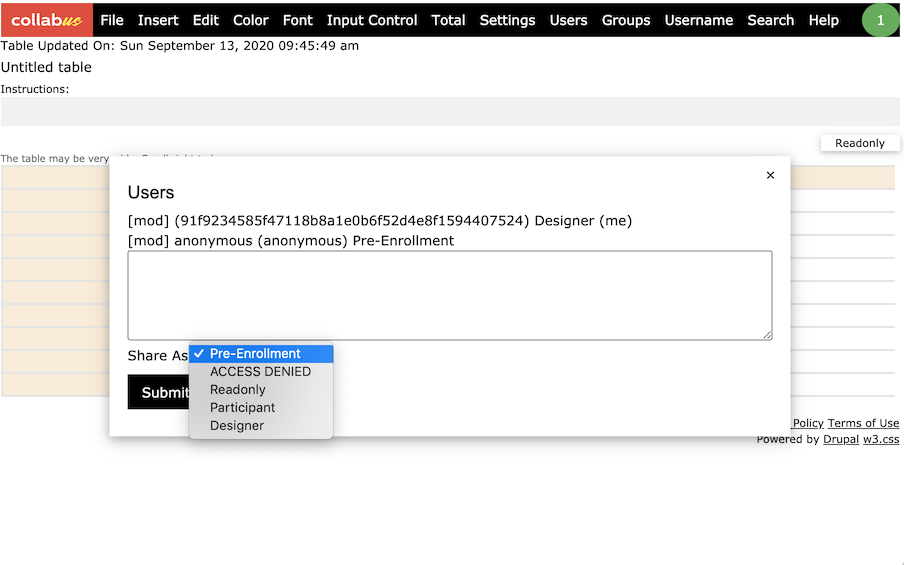
There are 5 different types of access permissions.
- Pre-Enrollment
Default access permission. No access to the table content. - Access Denied
Remain enrolled but no access, even the special user "Anonymous" is still assigned some access rights (read-only, participant or designer). - Read only
Read-only access. No interaction, no collaboration. - Participant
Participant access. Able to input and change content. - Designer
Full access rights, including design changes and settings.
Note: The "Users" window is the only window where you can see who has registered and what access they have. We can also modify user access rights in this window.
Note: The "Users" window is only available to users with designer access rights.