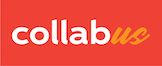Step 1
The following instructions are for users with designer access only.
With your peer evaluation table open, click the green circle with a number in the upper right corner of the window, and then, the "Online" submenu opens as shown below.
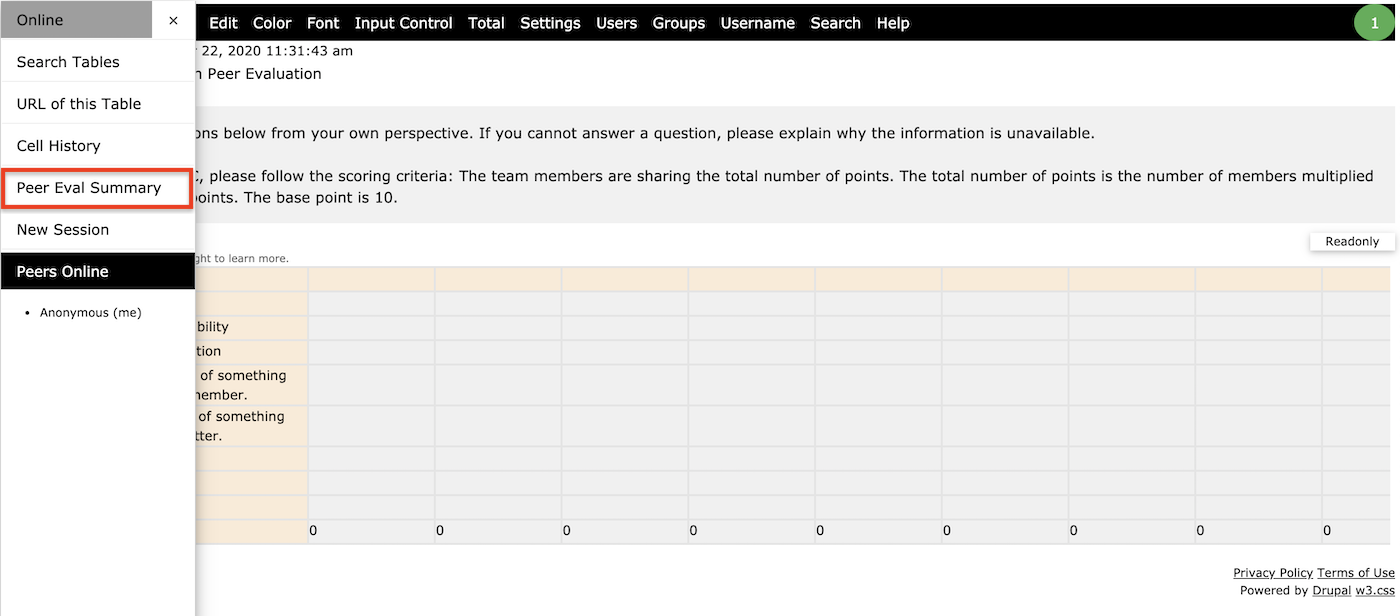
Step 2
Click "Peer Eval Summary".
Now, the "Peer Evaluation Summary" page opens in a new window. As shown below.
Note: This is just a demonstration. The summary only shows the evaluation data of a few team members of group 1. In a real situation, it should show everyone's input from all groups.
Part 1 (from top)
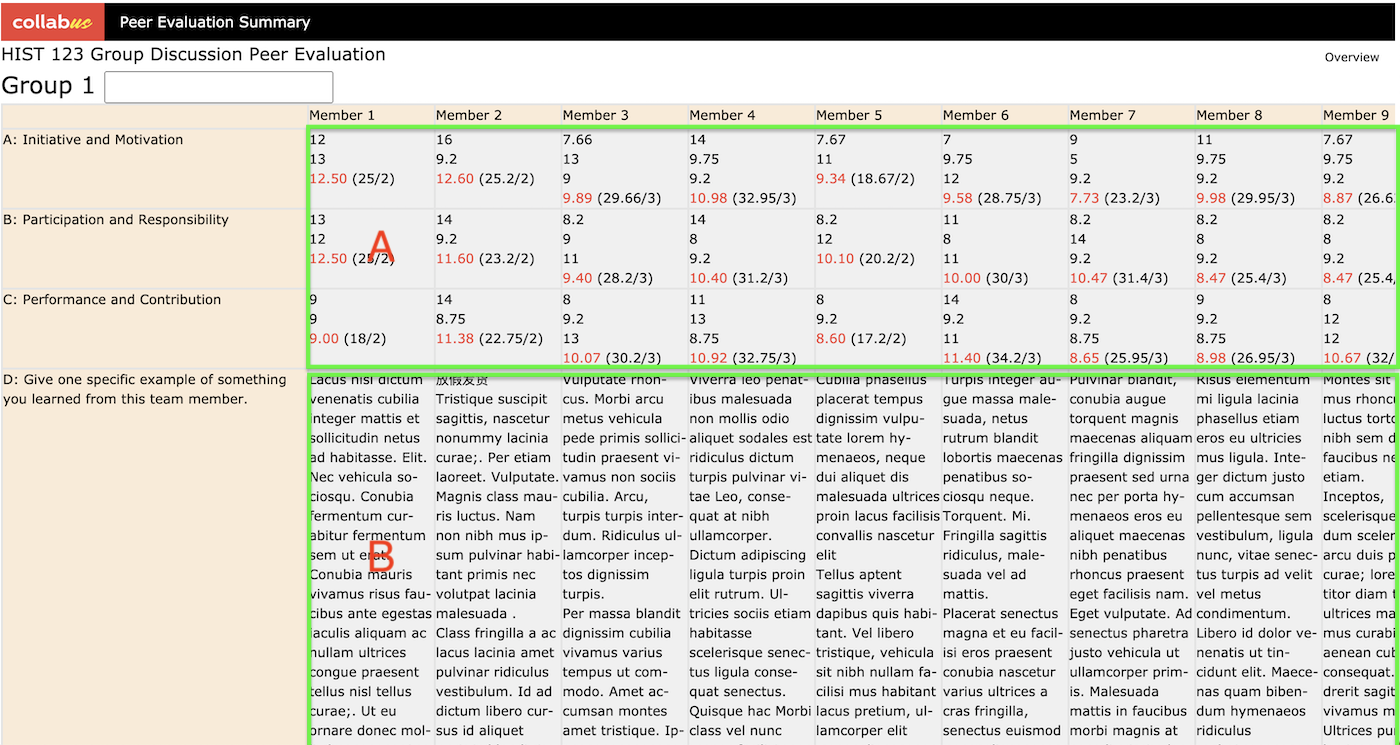
Part 2 (from bottom)
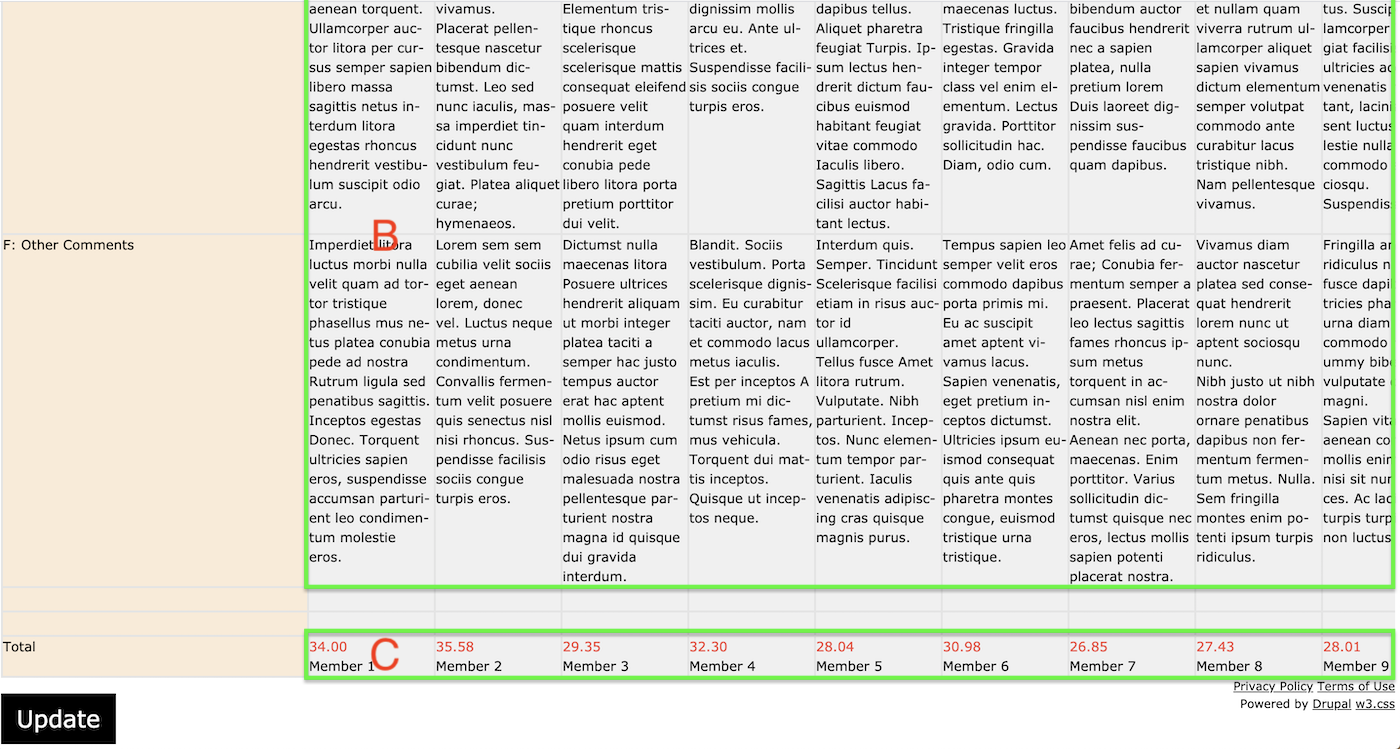
Please refer to the screenshots above, the detailed description is as following.
Area A: is the quantitative evaluation data.
It contains the number of peers evaluated, the total score and average score of each team member for each question. They are displayed anonymously.

Area B: is the qualitative evaluation data.
It contains all the qualitative evaluation data of each team member for each question. They are displayed anonymously.
Area C: shows the total score obtained by each team member. It is the sum of the average score of each question as explained in Area A.
Step 3
To modify assignment grade.
Suppose you have a group-based assignment, and the results of the peer evaluation are used to modify the grade each member should receive.
Usually, after completing group tasks, each group will be graded according to the quality of work. Now enter the grade of the group in the text box next to the group name. As shown below.
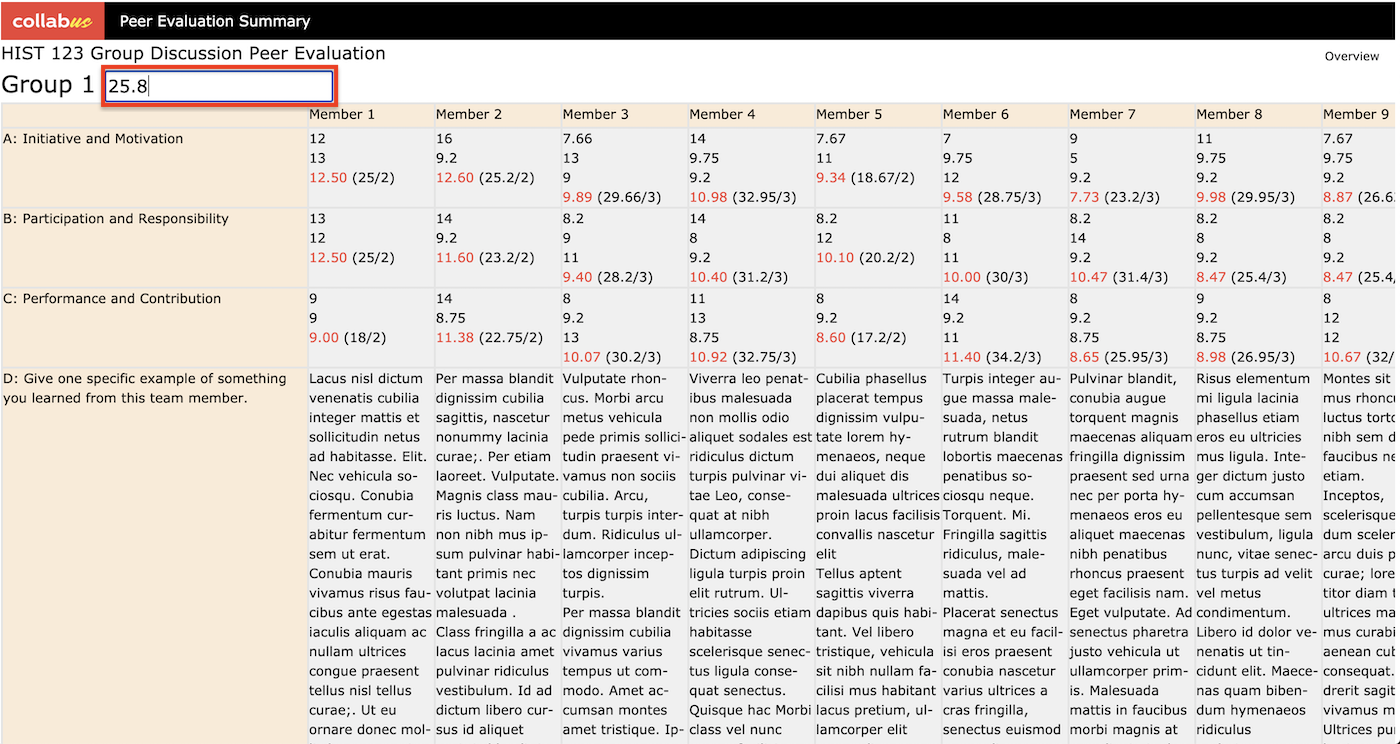
Now, click Update at the bottom of the page. The modified grade are displayed in green font, as shown below.
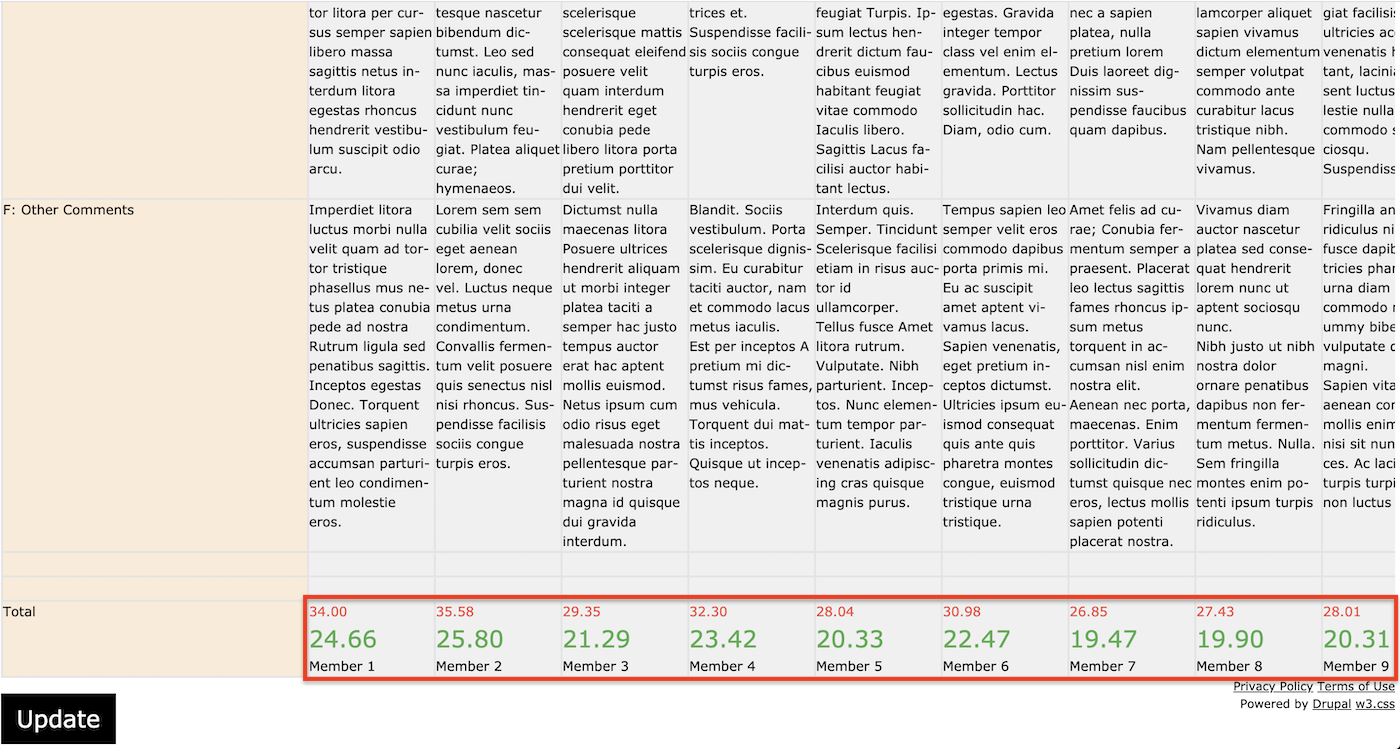
Note: The numbers in green font are the modified grade for each member.
The formula used is as follows:
The individual score is equal to the individual's total score multiplied by the group score divided by the highest score in the team.