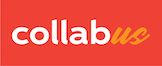Step 1
On the "Input Control" submenu bar, click "Search Settings", and then a drop-down menu appears. Click and select the value type (in this example, there is only one type, the one highlighted in blue). The cells (or columns or rows) with this value type are now highlighted in orange.
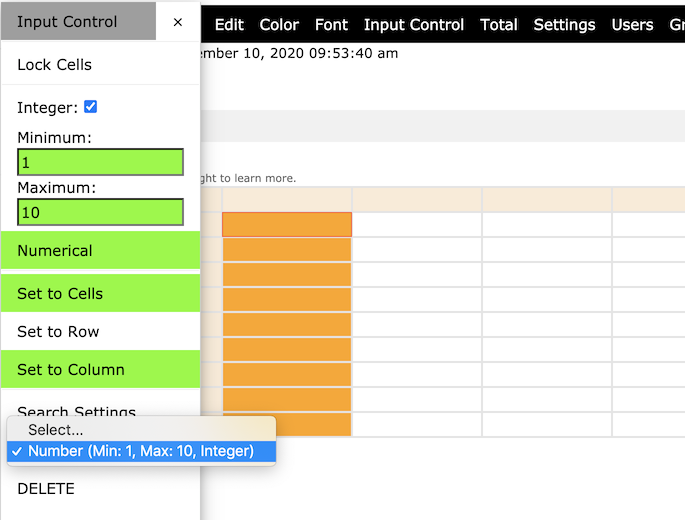
Step 2
To modify the value type, enter a different number for the "Minimum" and "Maximum" boxes, and then click "Set to Cells"or "Set to Row" or "Set to Column" of your choice. The old setting will be replaced by the new setting.
To delete the value type, click "DELETE", a confirmation window will pop up, click Yes. The value type will be deleted.
Note: The same value type may have been applied to different cells, columns or rows, if you delete it, it will be deleted from all positions.
Tip: The "Search Settings" function can be used to display all value types and where they are applied in the table.
Note: This function is only available to users with designer access rights.