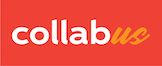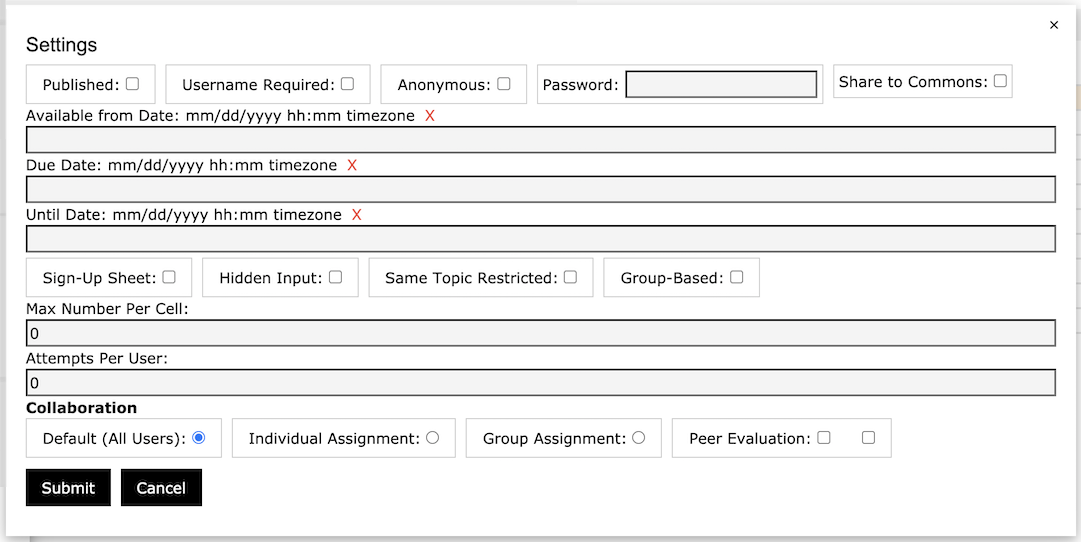
Published: This is the main control of the table. After the table is published, it will be visible to users. However, all designers can access the table at any time.
Username Required: If you want users to add username, check this box. A warning message will be displayed when the user accesses the table.
Anonymous: After the anonymous check box is selected, the username will not be displayed under "Users", "Groups", "Submissions" and all other display areas, even if the username has been added.
Password: If you want to protect your table with a password, please put it here.
Share to Commons: If you want to share your design and content with the public and allow them to use it for free, please check this box.
Available Date, Due Date, Until Date: If you want to release and close the table on a specific date, please schedule it here. If the due date is scheduled, the table will be read-only after that date.
Hidden Input: This option is used with sign-up sheets. If this box is checked, all inputs will be hidden except your input. The designer will be able to see everything.
Same Topic Restricted: Suppose you are planning for two weekly discussion activities, one is for posting and the other is responding. Now you ask them to sign up for the weeks they want to participate. And if you want them not to respond in the same week or on the same topic, check this box. The system will ensure that this does not happen.
Group-Based: This option is used with sign-up sheets. If you want each group to select a topic to work on or a presentation time slot, check this box. Each group member can sign up on behalf of their group.
Max Number Per Cell: The maximum number of attempts per cell, which may represent a topic or a time slot, can be accepted.
Attempts Per User: The maximum number of attempts per user can be accepted.
Collaboration Default (All Users): By default, everyone under "Users" can access the table based on their permission level.
Individual Assignment: After checking this box, everyone will have a separate table based on the parent table.
Group Assignment: After checking this box, each group will have a separate table based on the parent table. Each group member can only access this table.
Peer Evaluation: If you require each group member to conduct a peer evaluation of their group project, check this box. Your table should also be designed accordingly.
Note: This function is only available to users with designer access rights.