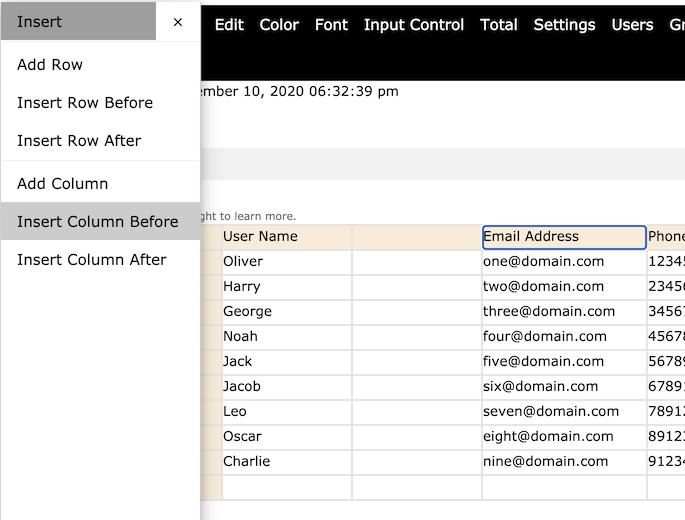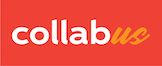Step 1
Click "Insert" on the top menu bar. Then, the "Insert" submenu appears, as shown below.
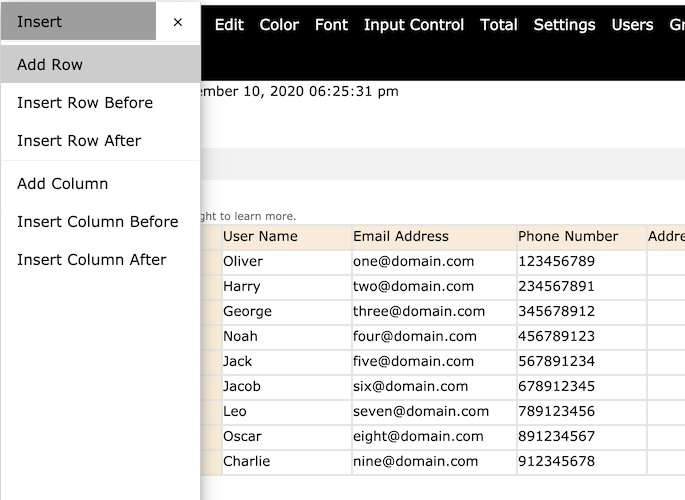
Step 2
To add a row or column to the end of the rows or columns, click "Add Row" or "Add Column".
In this example, the "Add Row" button was clicked.
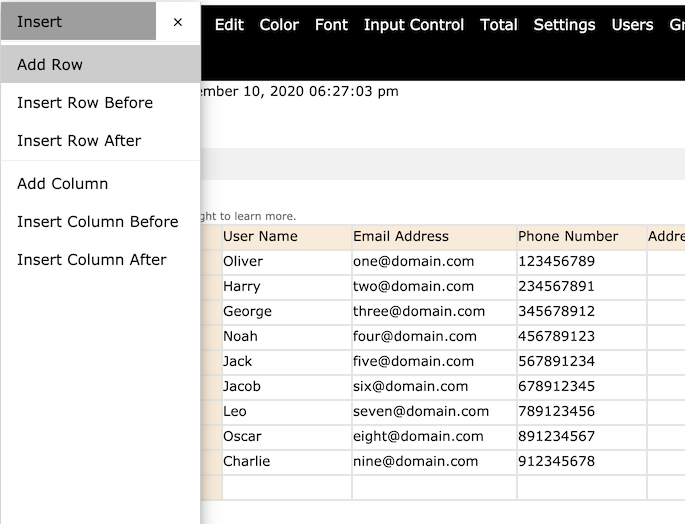
Note that a new row has been added at the bottom of the table.
Step 3
To insert a row or column before or after the specified position, click the appropriate button.
In this example, insert column before the current column labelled "Email Address", click "Insert Column Before".
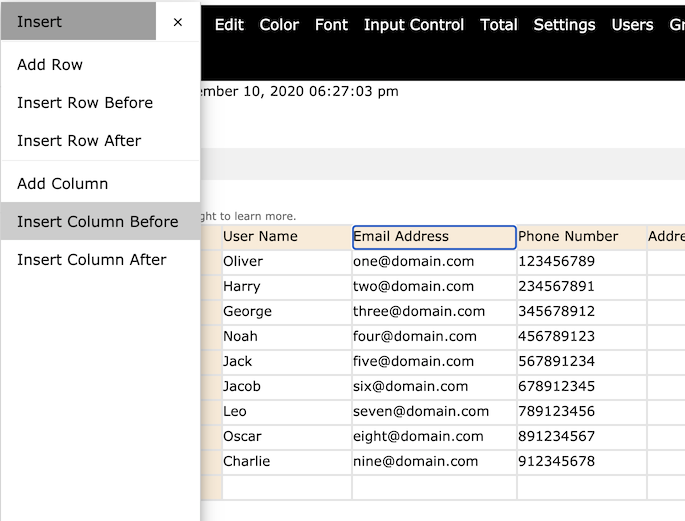
Note that a new column has been inserted before the "Email address" column (see the screenshot below).