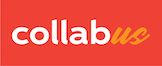The following instructions demonstrate how to import user groups from Canvas using HTML source code. It is recommended that you perform this operation in Firefox. For instructions on how to how to get the HTML source code of a web page in Chrome and Safari, please read here.
User groups refer to the group categories and groups created under the "People" tool in Canvas.
Step 1
1) Go to the"People" tool and then switch to the group set that contains the groups you want to import. 2) Expend every group to show all the students in it. As shown below.
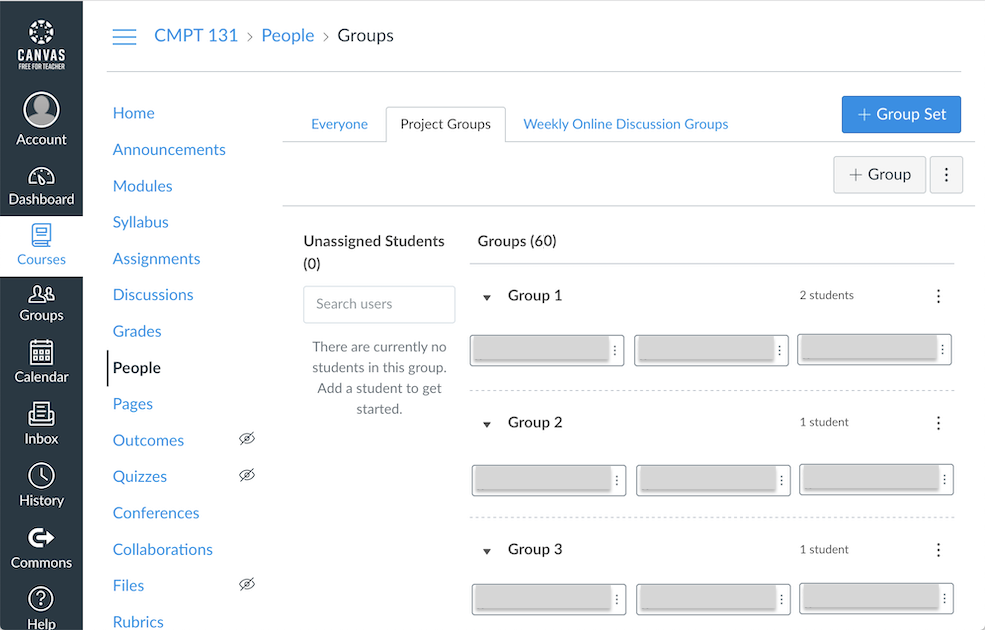
Step 2
Select the entire page by pressing Ctrl + A (Command + A. on Mac), then right-click on the page and select "View Selection Source". As shown below.
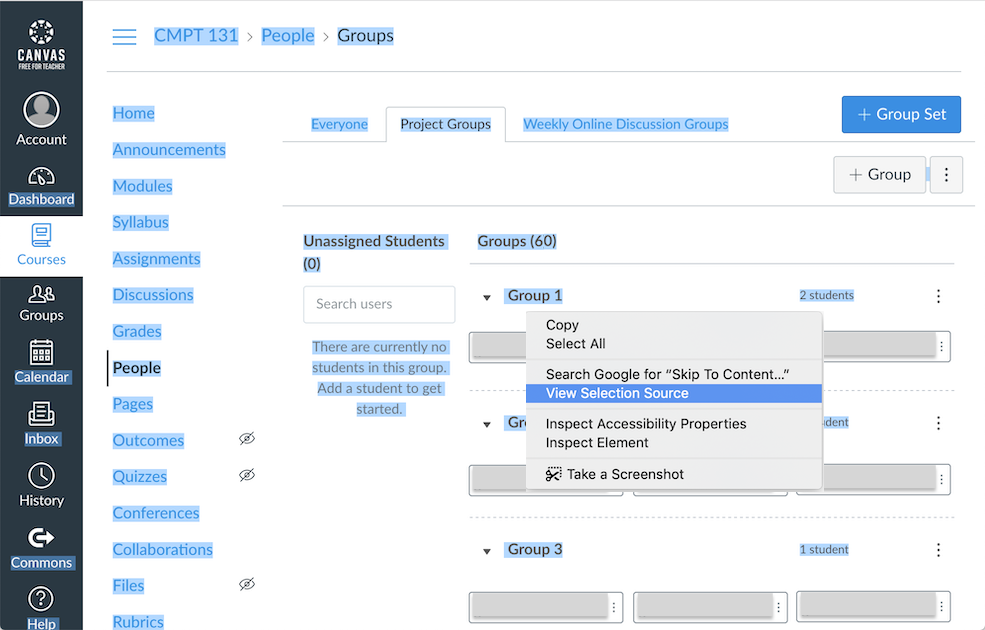
The source code view window opens in a new tab. Now press Ctrl + A again and then press Ctrl + C (Command + C on Mac) to copy the source code. As shown below.
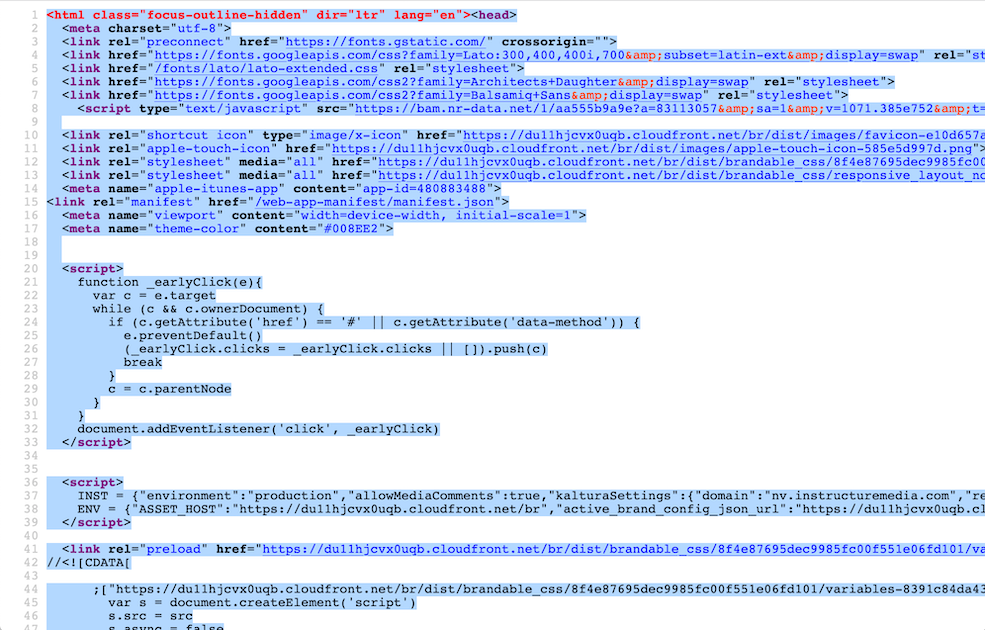
For instructions on how to get the HTML source code in Chrome or Safari, click here.
Step 3
Now, return to the Collabus table for which you want to import user groups.
Click "File" on the top menu bar, and then, click "Import Users and Groups from Canvas". As shown below.
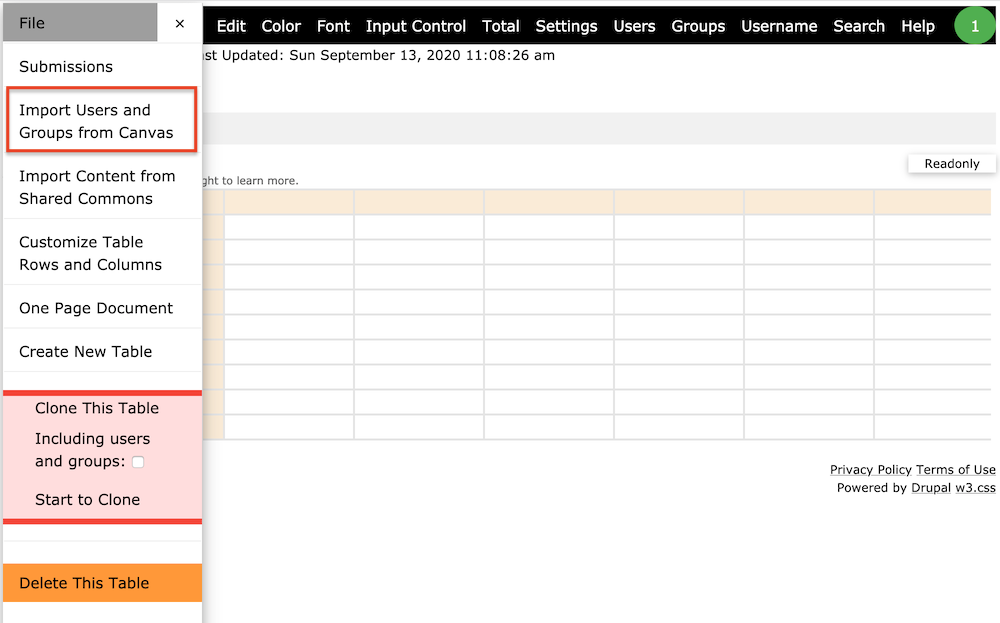
Step 4
Click in the text box and then press Ctrl + V (Command + V on Mac) to paste the source code. Then select the "Groups" radio button.
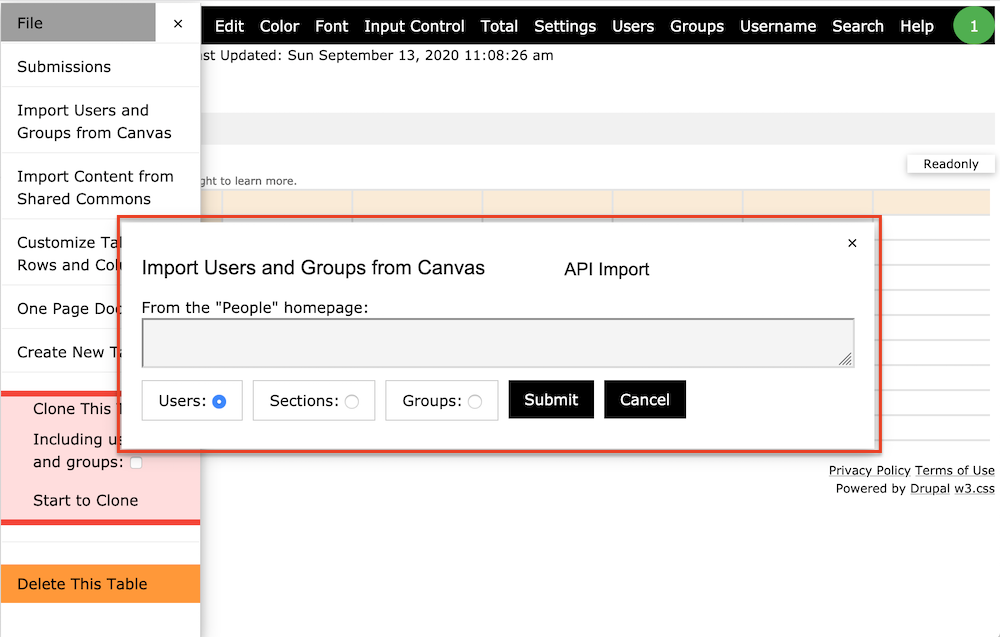
Now, the HTML source code has been pasted. Your window looks like the following.
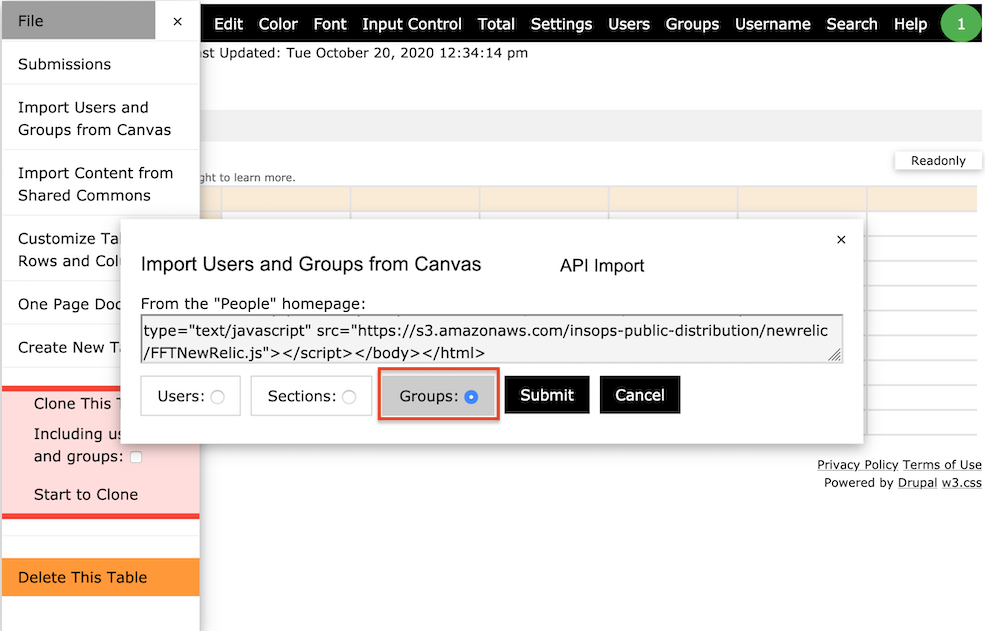
Step 5
Click Submit, and then a confirmation message "Records have been updated" is displayed, indicating that your operation was successful.
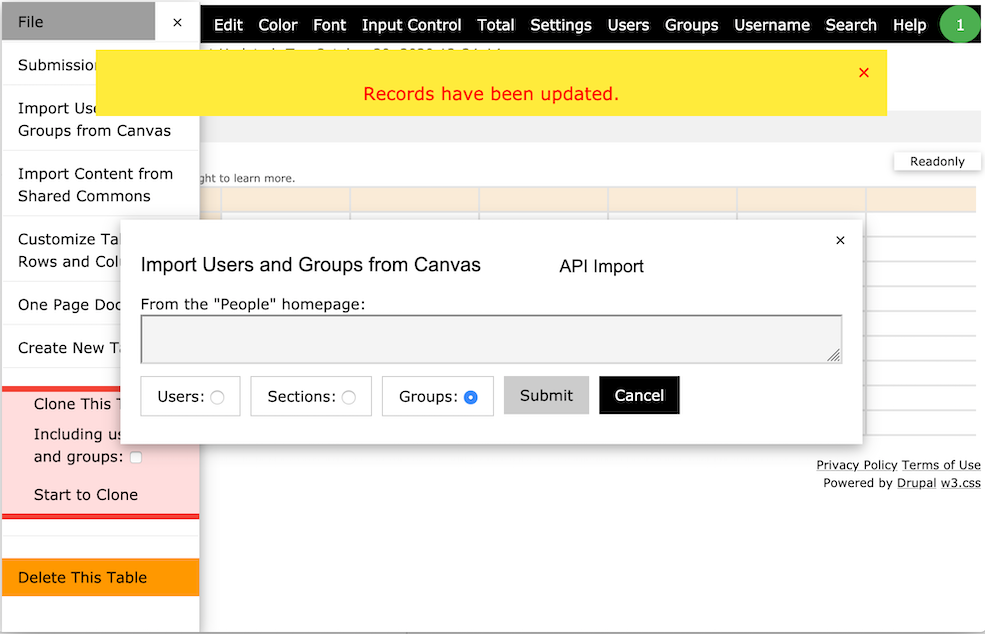
- To import rosters or section based groups, select the "Everyone" tab in Step 1, and select "Users" or "Sections" in Step 4 accordingly.
- This function is only available to users with designer access rights.
Important Note: You need to run this process whenever there is a change in the groups, or when students are added and/or removed.